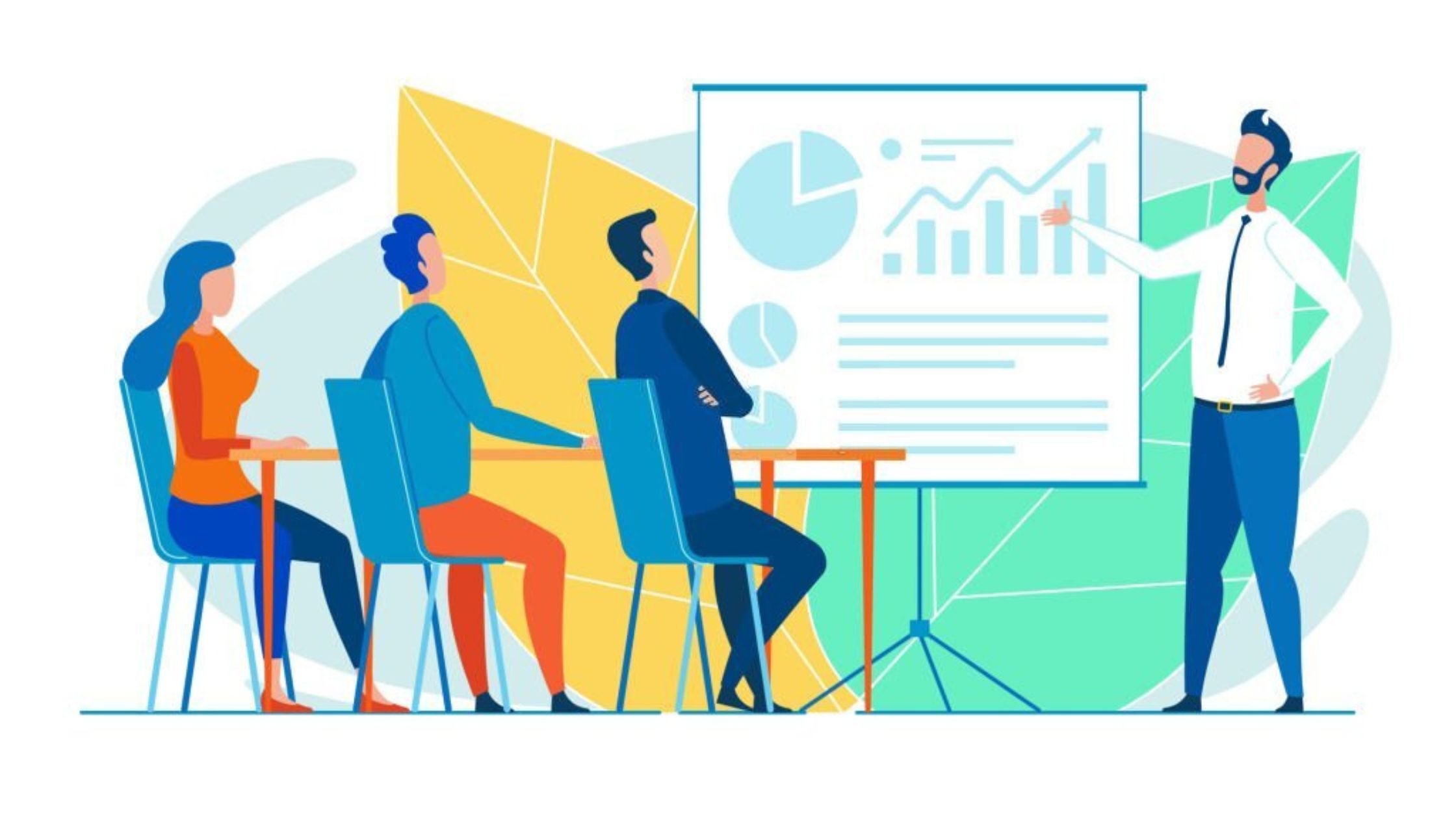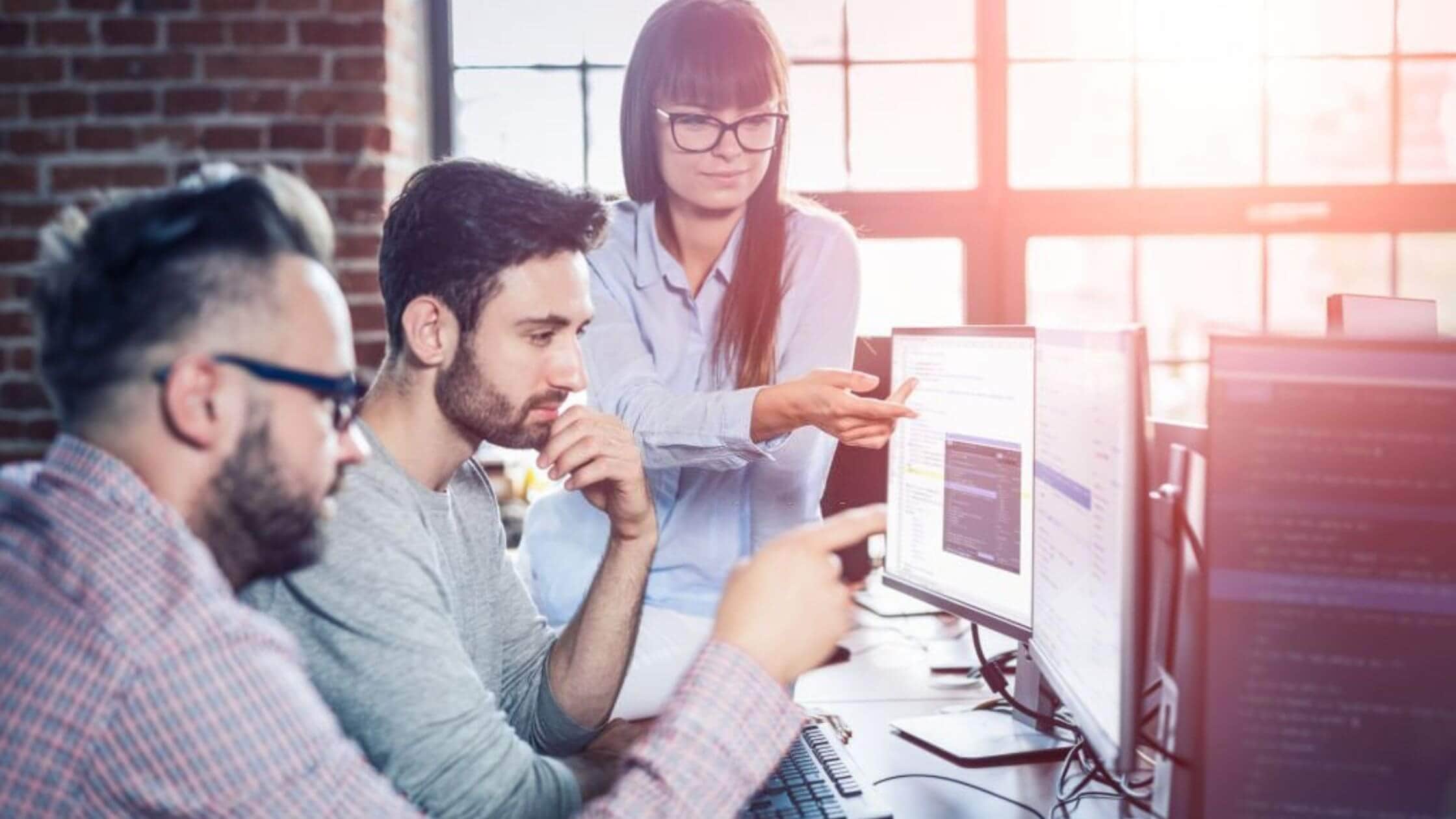
Microsoft Project (MS Project) is a powerful project management tool that allows organizations and individuals to plan, execute, and track projects effectively. Understanding how to use MS Project can greatly enhance your project management skills and improve your ability to deliver successful projects on time and within budget.
The Basics of MS Project
MS Project is designed to help project managers create project plans, assign resources, track progress, and analyze data. It provides a range of features and functionalities that enable users to:
- Create project schedules with tasks, milestones, and dependencies
- Allocate resources and manage resource availability
- Track project progress and adjust schedules as needed
- Generate reports and visualizations to communicate project status
By utilizing the core capabilities of MS Project, project managers can streamline their workflows, optimize resource allocation, and ensure project success.
The Project Management Environment
In order to keep from becoming irrelevant, project managers have to be consistent and current in their position. Each project presents different variables, different tasks, resources, and techniques. In order to keep up with the trends and the changes within industries, and the world as a whole, a project manager must know how, when, and what adaptations are required. Updating your skills is as important as updating your software.
Most updates don’t require a complete overhaul of your knowledge. It’s essential that once you have mastered the current program, you continue to adapt. The ability to switch between versions and modify your projects to new information is vital. This is one case where being a tool isn’t a bad thing.
The Tool Box
Gantt charts to track progress, file sharing, chat, schedules, are all tools within Microsoft Project that allow project managers and teams to track progress. The tools should be:
- Simple to use,
- Flexible for any project, no matter the size or industry,
- Clear and viewable throughout the organization.
Each tool in the tool box should need to be clean, organized, and in working order. MS Project offers a wide variety of tools, not just for the project manager or management team, but tools that may be used throughout the project, by team members and resources. Each tool can be customized to work within the individual tasks, or to look at the project as a whole.
Training Options for MS Project
Whether you’re a beginner looking to learn the fundamentals or an experienced project manager aiming to enhance your skills, various training options are available to help you master MS Project. Consider the following options:
1. Online Courses and Tutorials
Online platforms offer a wide range of MS Project courses and tutorials suitable for different skill levels. These courses often include video lessons, hands-on exercises, and quizzes to reinforce learning. Some popular online learning platforms for MS Project training include:
- Udemy
- Coursera
- LinkedIn Learning
2. In-Person Workshops and Seminars
If you prefer a more interactive learning experience, attending in-person workshops or seminars can provide valuable insights and networking opportunities. Look for professional organizations, training centers, or industry conferences that offer MS Project workshops.
3. Microsoft Documentation and Resources
Microsoft provides comprehensive documentation and resources for MS Project, including official user guides, tutorials, and webinars. These resources are often available for free on the Microsoft Office support website.
4. Project Management Certification Programs
Obtaining a project management certification, such as the Project Management Professional (PMP) certification, often includes MS Project training as part of the curriculum. Certification programs provide a structured learning path and demonstrate your expertise to employers.
Advanced Features and Best Practices
Once you have gained a solid understanding of the basics, it’s essential to explore advanced features and best practices to maximize the benefits of MS Project. Consider the following:
1. Customizing Project Templates
Create custom project templates tailored to your organization’s specific needs. This allows you to standardize project planning processes and save time on future projects.
2. Utilizing Resource Pooling
Resource pooling enables you to manage and allocate resources across multiple projects. This feature helps optimize resource utilization and avoid overallocation.
3. Integrating with Other Tools
MS Project can integrate with other popular project management tools, such as Microsoft Excel and SharePoint. Leveraging these integrations can streamline data sharing and enhance collaboration.
4. Applying Critical Path Method (CPM)
CPM is a project management technique that identifies the critical path—the sequence of tasks that determine the project’s overall duration. Understanding and utilizing CPM can help you effectively manage project schedules and prioritize tasks.
The price of the toolbox
Cost:
The cost of MS Project isn’t just something to consider for yourself, but for the project budget. The most current pricing is as follows:
Desktop Version: On-premises version of Microsoft Project, $679.99 for Project Standard 2021 and $1,129.99 for Project Professional 2021.
Project Plan 1: For $10 per user per month, to use Project Home, and Project for the web. Two light versions of Project Professional and Project Online. This is mostly recommended for team members.
Project Plan 2: For $30 per user per month, You can use the desktop client Microsoft Project and Project Online. It is sufficient to manage projects, but has no project portfolio management features.
Project Plan 3: For $55 per user per month, this is everything Microsoft Project has to offer: Project for the web, Project Online and Desktop client.
Each plan is per person. So, while the desktop version above is a one time license fee, per computer, the project plans are per person per month. If you have 10 people on the project management team that’s $300 a month for just the management team.
Compatibility:
While the plans above show Project Online included there are limitations to the Cloud based part of MS Project.
- Not all features are available on MS Project online. While most people can view the files, not everyone can work on them.
- Different versions may not work with each other. For example, if you are using MS Project Professional 2010 you can only connect with MS Project Server 2010. If you are using MS Project Professional 2013 you can connect with MS Project Server 2013 & MS Project Online, and if you are using MS Project Standard you can’t connect with MS Project Server at all.
- It isn’t packaged with other Microsoft products. Office 365 and Microsoft Office Suite are compatible for use, but require separate payments and licensing.
- It doesn’t currently work with Mac computers. Originally MS Project had a version for Apple computers but at this time there isn’t one. If others in the project use Mac’s they won’t be able to download the desktop version giving them less functionality.
- The end user has to have MS Project installed. In other words, if you are sending a graph or sharing a task with a sponsor or stakeholder and they don’t have MS Project installed they can’t view it in the program. The only way to share the files would be to download and reformat.
- The training can be expensive. When you look at the project as a whole, and even while many on the project may already know how to use MS Project, there will be training costs, whether it’s dollars or time to initiate new users. Even those that know the program may require additional training to understand updates and new versions.
Alternatives
There are a variety of alternatives to MS Project, however, the key is going to be what the corporation is using. If you have time, you may want to sample some of the free or cheaper alternatives. These will just be additional tools for your toolbox and you may want to have them incorporated into your company’s toolbox as well.
1. ClickUp doesn’t require a certified project manager to work the program. The free plan comes with many features and you can add guest accounts, Gantt charts, calendar views, a Notepad, and more.
It has an Agile Dashboard, a comments area for sharing and discussion, a task area to break down the project and good integration with other productivity tools like time tracking.
There is a free forever plan and upgrades from that are inexpensive. It works with most operating systems including Windows, Mac, iOS and Google apps, and has a mobile app for the team members that are in the field.
There is currently only 100MB of storage on the free plan and you can’t export the dashboards.
2. Asana has been around since 2011. It has a simple interface that provides an effective visual for project management. It is customizable, has a shared calendar sync, portfolio management, and has a free version as well as several paid monthly plans.
Updates have not been readily available, and it tends to be good for some teams, but not necessarily for the project as a whole.
3. Trello is an up and coming system that utilizes cards and a Kanban board for managing tasks. It is a great storehouse for project data and the sharing features allow team members to see what the current needs are. Assigning and tracking tasks is easy, as is onboarding and it provides simple real time team collaboration.
There is no Gantt chart, calendar, or sprint feature in Trello, and integrations can only be done through the paid plan. Trello offers a free version as well as paid monthly plans.
Keeping your tools up to date
Practice
The best way to keep your skills up to date is to work with the program. If you have the desktop version, create a personal project. This will allow you to work in parts of the program that you may not necessarily use currently, and keep you up to date on those features you use within projects everyday. It can allow you to solve some real life projects while keeping your skills, or your tools, honed and at the ready.
Update the program
Updates are tricky. We’ve all experienced the update that takes away the feature we used the most, or the update that didn’t quite go as planned from Microsoft. But newer versions and continued updates make your job easier. MS Project didn’t originally have an Agile project management feature for instance, but now this is a feature. You may lose something, but the gains are usually worth it.
Collaborate with your team
Each task may require different features. One of the best ways while working within a project to keep on top of MS Project is to work with your team. As an excellent project manager, you already do this, so just take advantage of their expertise to increase your knowledge.
Read and study
Blogs, videos, podcasts, all are ways to keep up to date on the latest trends, within the program and within your field. Seek out experts online and follow them on social media for their insights and tips.
Network
As a project manager, you know one of the best ways to learn is to network. Other project managers, within your organization, or in your local chapter of PMI may be able to give you insight. They may have tricks they use, or ways they integrate some of the alternative programs into their projects. You might even find a mentor within your industry that can assist.
Sign-up for a 7-day free trial! Try the first two modules of Brain Sensei’s story-based PMP and CAPM Exam Prep courses and a mini practice exam and see how it all works
Conclusion
MS Project is a valuable tool for project managers, enabling them to plan, execute, and track projects efficiently. By investing in MS Project training and exploring its advanced features, you can enhance your project management skills, improve project outcomes, and propel your career forward.
Have you led projects and are looking to earn a project management certification? You might be interested in learning about how lucrative this can be. Check out these articles.
13 PMP Benefits Once You Get The PMP Certification
No experience leading projects but still want to get into project management? No problem! Check out these articles.
CAPM Certification Eligibility
What is a Certified Project Manager; How do I get PM Certifications