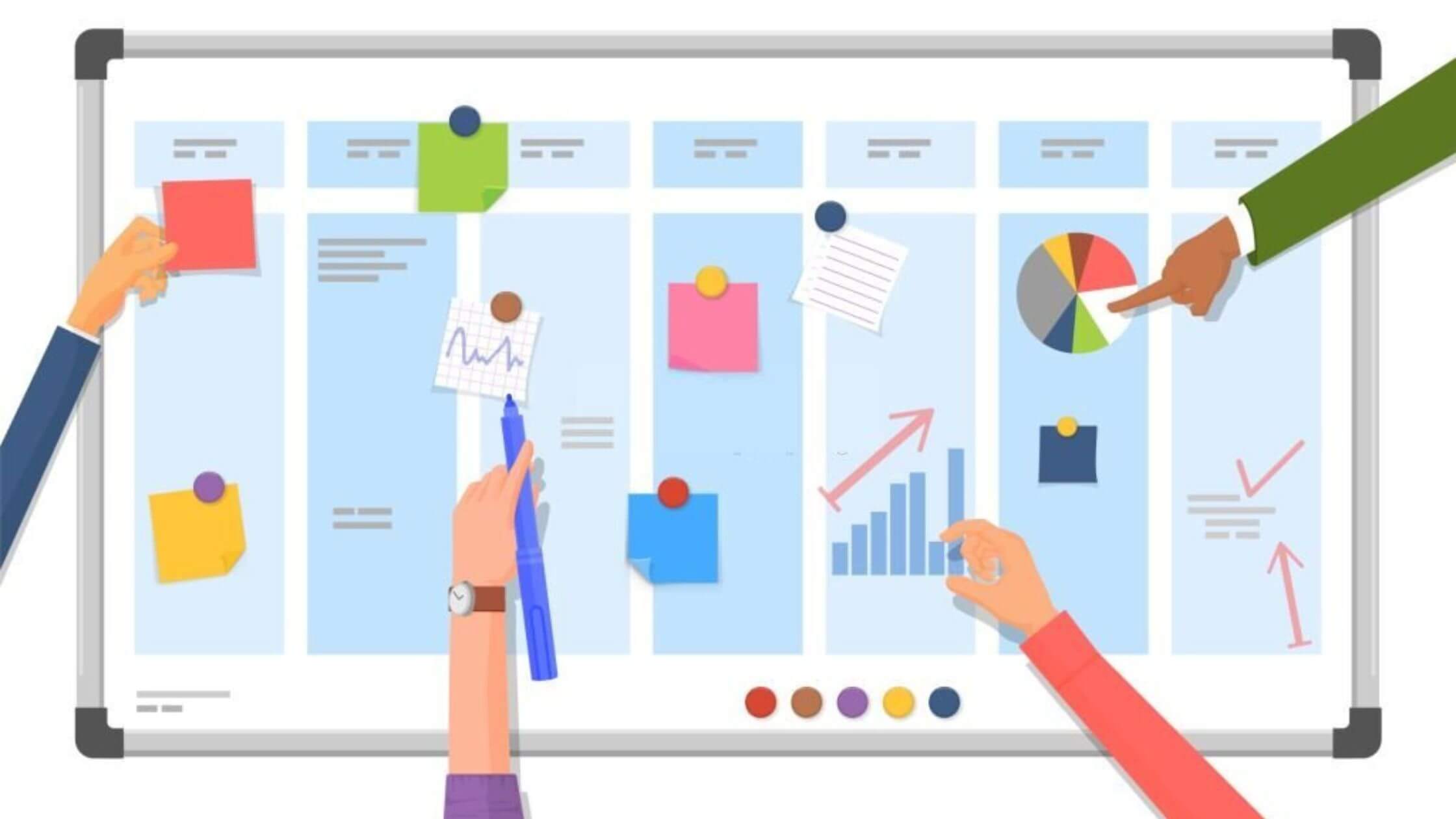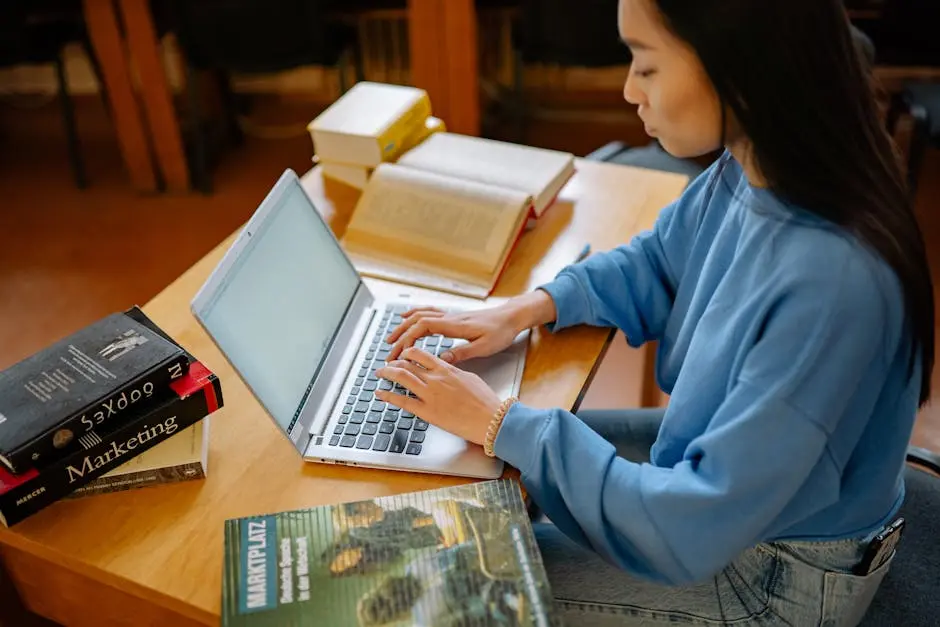
Resource management isn’t just a buzzword for project managers. It’s how teams avoid chaos, prevent burnout, and stay productive without missing deadlines. Getting the right person (or resource) on the right task at the right time can be like tuning a high-performance engine. monday.com’s workload view gives managers a real-time dashboard to do exactly that—keeping everyone balanced, happy, and working at their best. This post breaks down setup, practical strategies, and expert tips for using the Monday.com workload view to empower your team and deliver projects without burnout.
What Is monday.com Workload View?
The monday.com workload view transforms project boards into a clear visual map of team capacity. Project managers can immediately see who has space for more work and who’s under pressure. This feature highlights over-allocation in red and underused capacity in green, helping managers act before deadlines slip or burnout strikes.
Key features:
- Visualize task allocation by person, team, or physical resource.
- Instantly spot overload or underuse on a timeline.
- Supports both human and material resources.
You’ll need at least a “People” column (who’s assigned), a “Date” or “Timeline” column (when the task runs), and for even finer control, a “Numbers” column or time estimates. Compared to other project management tools, monday.com’s workload view simplifies capacity planning with real-time color-coded bars—no clunky exports or guesswork.
For a quick primer on setting it up, you can check out monday.com’s official workload widget guide.
Setting Up and Using Monday.com Workload View for Resource Allocation
Bringing the workload view to life on your board is straightforward, but it’s more powerful with the right process. Here’s how project managers can quickly tailor workload tracking to fit their team:
Basic Setup Steps
- Add the Needed Columns:
- People (who owns the task)
- Date or Timeline (duration)
- Numeric (effort, hours, or points if you want granularity)
- Enable the Workload View:
- Click “Add View” atop your board
- Select “Workload”
- Set it up to group by team member, project, or even material resource
- Customize Capacity:
- Adjust each person’s (or resource’s) weekly capacity (e.g., part-time schedules, holidays, or custom limits)
- Assign Tasks:
- Allocate tasks to the appropriate team member, and add time or point estimates if tracking by effort
- Interpret Visual Indicators:
- Green shows available capacity, blue marks allocation within bounds, red means overload
- Hover or click to see breakdowns by task or sub-item
Keeping Teams Balanced in Real Time
Work doesn’t stand still. Use live capacity indicators and:
- Drag-and-drop to quickly reassign tasks
- Watch the color bars update instantly
- Set up automations or notifications if someone tips into overload
Tracking actual time versus estimates is key. monday.com supports time tracking and makes it easy to compare—so you can see if your estimates were realistic. Dashboards can also bring together data from several boards, making cross-team allocation simple.
For more in-depth setup info and visual examples, visit the step-by-step Resource management with Workload guide.
Best Practices for Resource Allocation
Getting the most out of monday.com workload view isn’t about fancy settings, it’s about using simple habits and clear data. Here’s how top project managers keep it practical:
- Review Allocations Weekly: Don’t set and forget. Check for red bars regularly and rebalance as needed.
- Use Time Estimates and Actuals: Compare planned versus real hours to spot trends and adjust for better future planning.
- Reassign Tasks Early: If someone’s overloaded (red), drag extra tasks to teammates with capacity (green).
- Match Skill and Availability: Only assign tasks to those with both the right skills and enough space in their schedule.
- Be Flexible: Build in buffer space for urgent work or task slippage. Over-constrained plans lead to stress.
- Automate Routine Updates: Let automations shift deadlines or ping you when someone’s close to over capacity.
- Increase Transparency: Share workload status with the team. It builds trust and helps avoid the silent struggles that lead to burnout.
For more actionable practices on maximizing assets and resource allocation, review Resource allocation: How to maximize your assets.
Preventing Burnout and Bottlenecks
Burnout creeps up when workloads stay red for too long. Transparency plus real-time visibility allows managers and the team to pledge help before cracks appear. Smart use of dashboards and time tracking ensures issues are visible early.
See practical use case examples in this guide to monday.com resource management.
Advanced Tips, Trends, and Limitations
monday.com isn’t standing still. Here’s what experienced managers are doing next:
- AI-Powered Optimization: AI and integrations with advanced tools now predict bottlenecks, suggest best-fit assignees, and automate resource balancing.
- Cross-Project Widgets: The workload widget can pull data from multiple boards, showing big-picture capacity at a glance.
- Dynamic Forecasting: Managers combine workload view with dashboards and burndown charts to forecast resource needs up to months in advance.
- Granular Hour Allocation: Some teams want sub-daily capacity or split tasks between assignees. While the core feature remains daily, integrations and formulas can refine this as needed.
Known Limitations:
- Hour-by-hour breakdown requires integrations (currently it’s daily granularity).
- Splitting a single task across team members isn’t fully native—use subtasks or duplicate items as a workaround.
- Custom fields for skills/certifications are user-added, not baked into workload suggestions.
Quick table for a side-by-side look:
| Feature | Native Support | Workaround/Integration |
|---|---|---|
| Daily capacity view | Yes | N/A |
| Hour-by-hour allocation | Limited | Third-party or formulas |
| Cross-board visibility | Yes (widget) | Manual dashboards |
| Skill-based suggestions | No | Third-party plugins |
Case Study Snapshot:
After rolling out the workload view, a tech agency saw project delivery times improve by 22%, and team burnout rates drop by half. Transparency and real-time balancing mattered most.
More about business impact and examples: Why Every Team Needs the monday.com Workload View.
Conclusion
The monday.com workload view is a reliable, user-friendly tool for project managers aiming to keep teams balanced, productive, and happy. Its visual approach to resource allocation stops problems before they start, delivering real value for on-time delivery and healthy teams. Ready to cut down on bottlenecks and stress? Start using the workload view today, explore custom dashboards, and help your team reach new levels of clarity and efficiency.
Explore more on The Workload Widget and make your next project your smoothest yet.